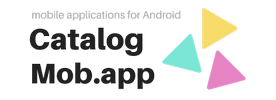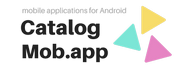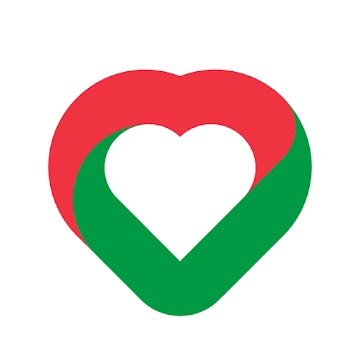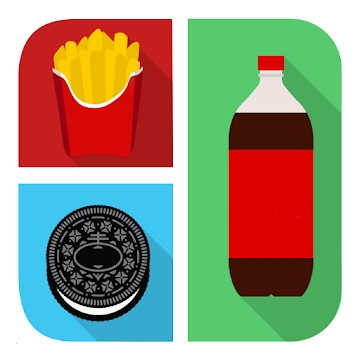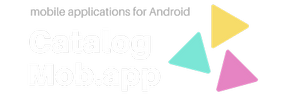Developer: SafeInCloud
Category: Work
Average rating of the application: 4.8 out of 5
Number of ratings: 15610
Price: Free
Application website: https://www.safe-in-cloud.com
Password Manager application SafeInCloud Pro for Android from the developer SafeInCloud. SafeInCloud Password Manager allows you to keep your usernames, passwords and other personal information safe in an encrypted database. You can synchronize data with another phone, tablet, poppy or PC through your own account in the cloud .. More than 100000+ downloads and more than 15610 user reviews.
Application Description
SafeInCloud Password Manager allows you to keep your usernames, passwords and other personal information safe in an encrypted database. You can synchronize data with another phone, tablet, poppy or PC through your own account in the cloud.
No subscriptions, no monthly payments! You purchase SafeInCloud once and can use it on all your Android devices without any additional fees. You can share this app with members of the Google Play Family Library (up to five people).
UNIQUE OPPORTUNITIES
◆ Easy to use
◆ Material Design
◆ Black theme
◆ Strong Encryption (256-bit Advanced Encryption Standard)
◆ Synchronization with the cloud (Google Drive, Dropbox, OneDrive, Yandex Disk, NAS, ownCloud, WebDAV)
◆ Fingerprint login (Samsung devices and Android 6.0 devices)
◆ Android Wear app
◆ Password strength analysis
◆ Password Generator
◆ Browser Integration
◆ Free PC application (Windows and Mac)
◆ Automatic data import
◆ Cross-platform
EASY TO USE
Try it yourself easy to use but powerful user interface.
MATERIAL DESIGN
SafeInCloud has been completely redesigned to fit Google’s new UI design - Material Design. In addition to the standard light theme, SafeInCloud also has a dark theme that will save you a significant amount of battery power.
RESISTANT ENCRYPTION
Your data is always encrypted on the device and in the cloud with 256-bit Advanced Encryption Standard (AES) encryption. This algorithm is used by the US government to protect top-secret information. AES is also widely accepted worldwide and has become the de facto encryption standard.
SYNCHRONIZATION WITH CLOUD
Your database is automatically synchronized with your own account in the cloud (Google Drive, Dropbox, OneDrive, Yandex Disk, NAS, ownCloud, WebDAV). You can easily restore the entire database from the cloud to a new computer or phone (in case of loss or update). The phone, tablet and computer are also automatically synchronized with each other through the cloud.
Fingerprint input
On devices with a fingerprint scanner, you can instantly unlock SafeInCloud with one touch. This feature is available on all Samsung devices. Devices from other manufacturers must have Android 6.0 or higher.
ANDROID WEAR APP
You can put selected cards on your wrist to quickly access them on the go. These can be your credit card PIN codes, door and lock codes.
ANALYSIS OF PASSWORD RESISTANCE
SafeInCloud analyzes the strength of your passwords and shows a strength indicator next to each password. The strength indicator displays an estimate of the time needed to crack a password. All cards with weak passwords are marked with a red sign.
PASSWORD GENERATOR
Password generator will help you in creating secure passwords. There is also the ability to generate memorable passwords resistant to cracking.
BROWSER INTEGRATION
Desktop application integrates with the browser. This allows you to insert passwords directly into web pages. You do not need to manually copy and paste passwords from SafeInCloud to the browser. The mobile application contains a built-in browser with similar password auto-complete functionality.
FREE PC APPLICATION
Download the free Windows or Mac OS application at www.safe-in-cloud.com to access your database on your PC. The PC application also allows you to enter and edit data quickly and easily using a PC keyboard.
AUTOMATIC IMPORT OF DATA
The desktop application can automatically import data from your old password manager. You do not need to manually enter all your passwords.
CROSS PLATFORM
SafeInCloud is available for the following operating systems: Mac (OS X), iOS (iPhone and iPad), Wi ...




How to install SafeInCloud Pro Password Manager application on Android
- Step 1. You need create a google account
- Step 2. You need to log in to your new account
- Step 3. Go to application page Google Play for Android phones
- Step 4. Read the conditions and click "Install".
Additional Information
Content for sale:
Updated: April 2, 2019
Age restrictions: 3+
Number of installations: 100000+
Current version: Depends on the device
Required Android version: Depends on the device
Application Size: Depends on the device
Interactive elements: User interaction
Presence of advertising: there is